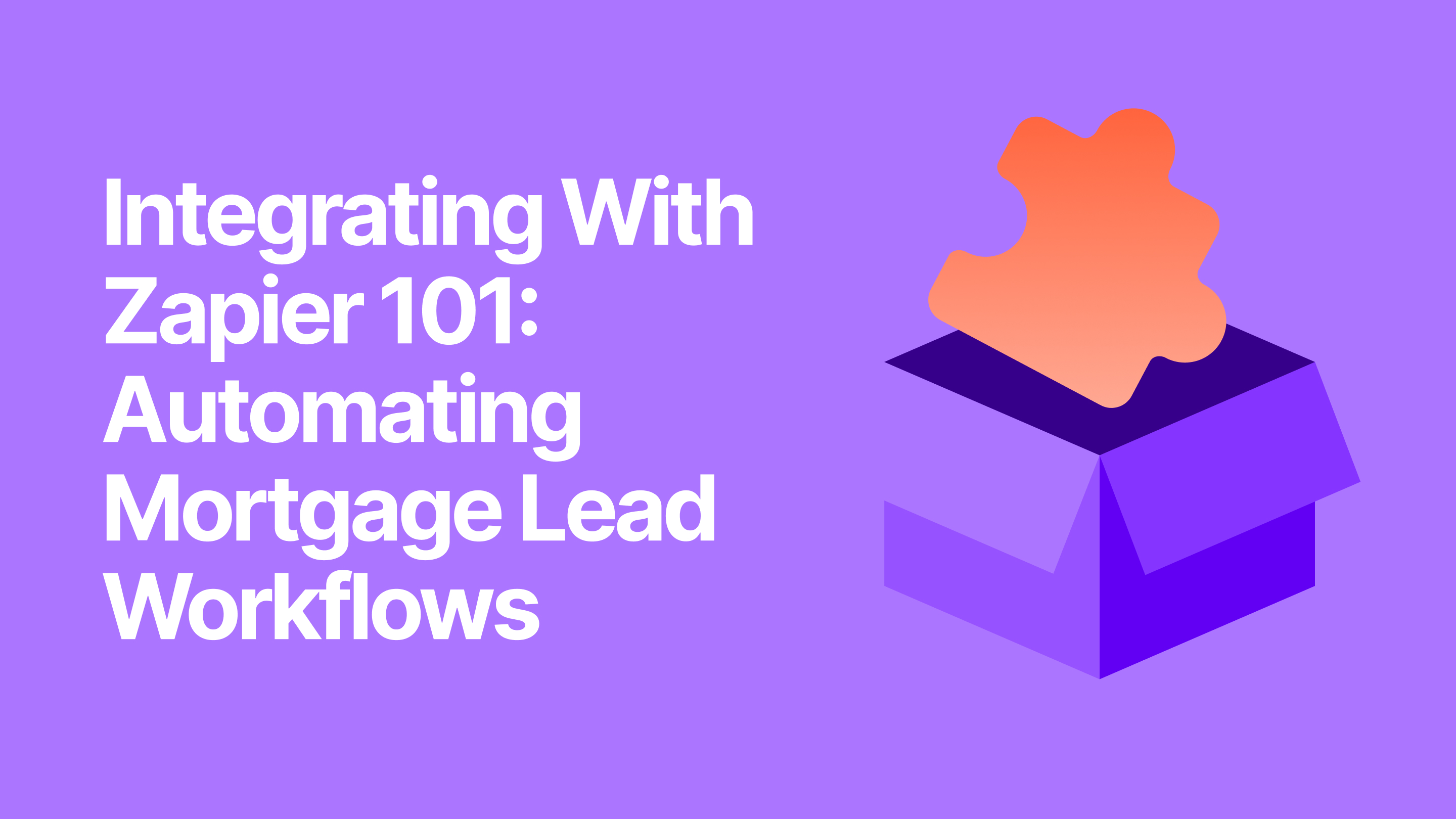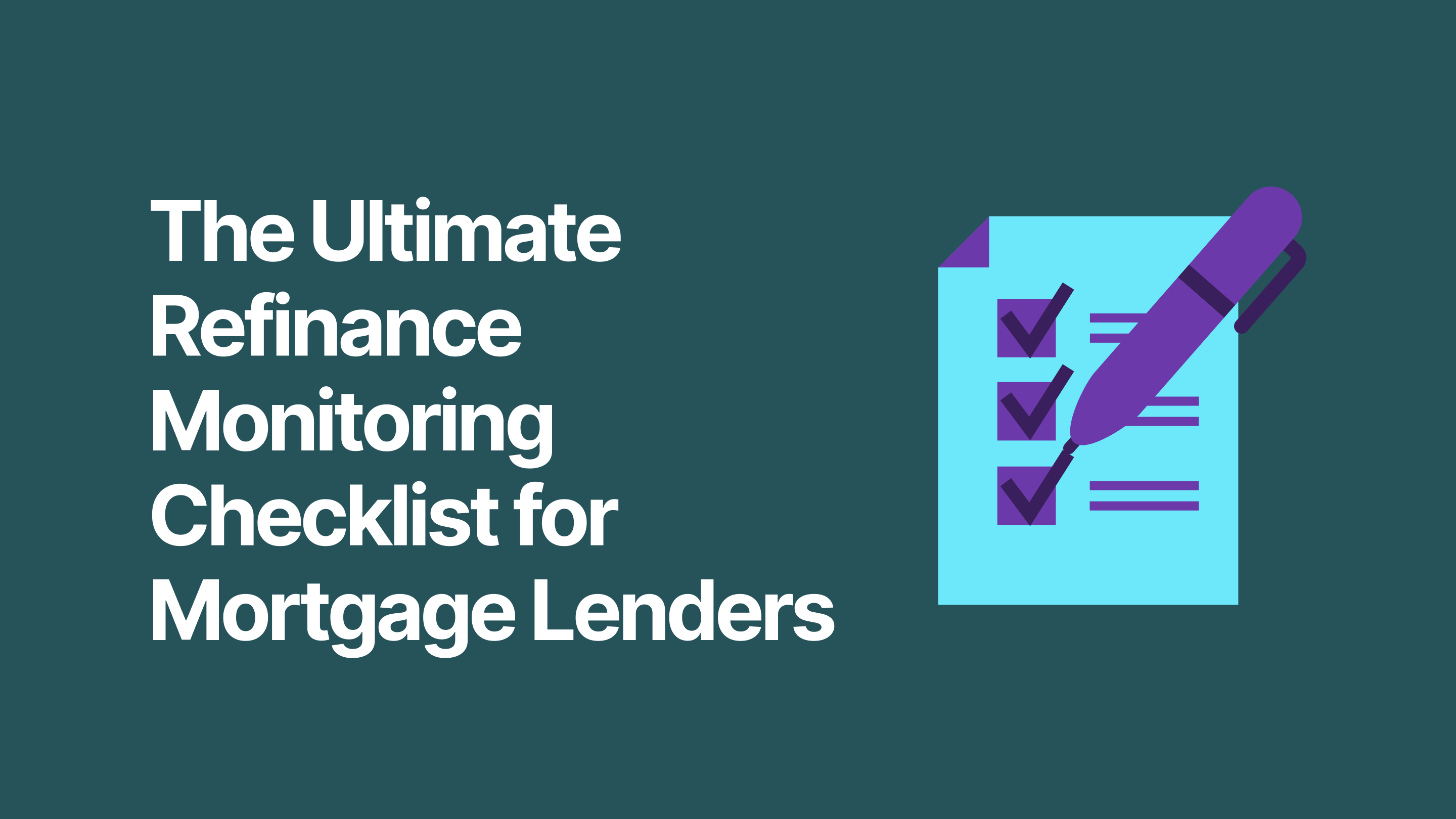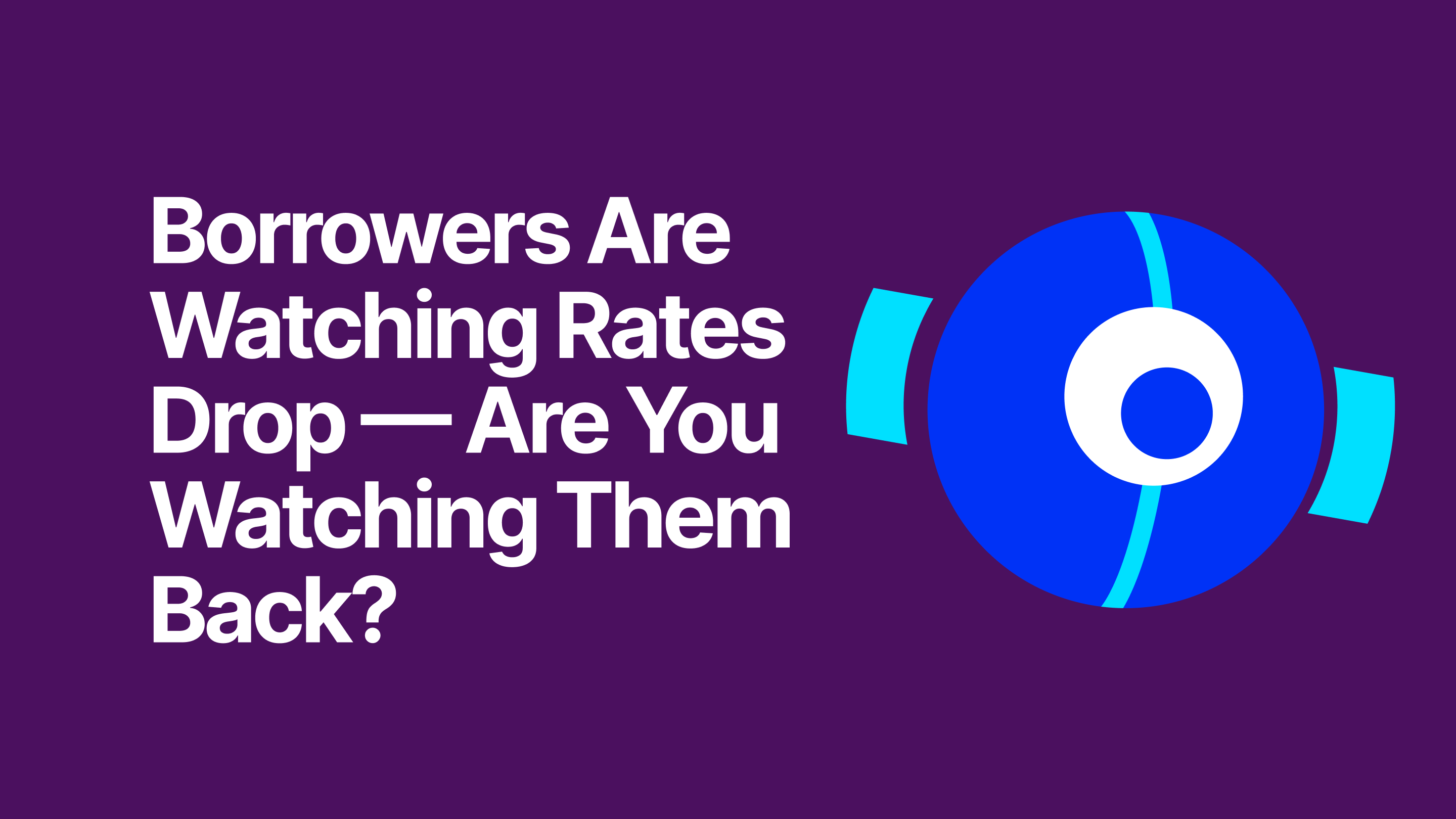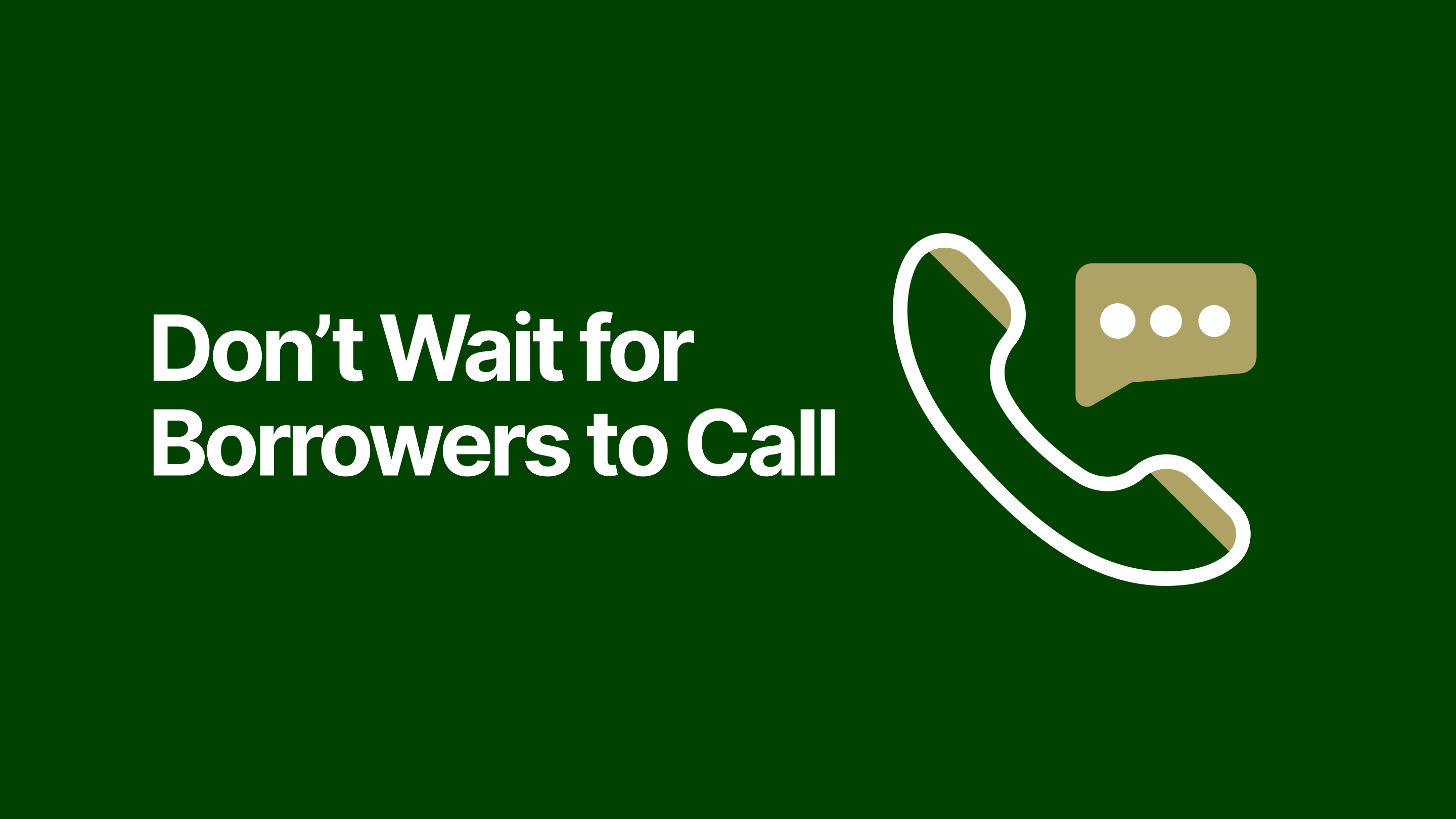As your mortgage lending company deploys more tech, you’ve probably wished you had a way to better connect it all. It would be great if a lead could come in, and that would automatically trigger an alert to the loan officer and an automated welcome email or text. If your marketing technology could work in tandem with your customer relationship management (CRM) platform and loan origination system (LOS), your team could get more done more easily.
That’s why a lot of lending institutions turn to Zapier. This company connects thousands of apps, allowing you to automate workflows across them. Plus, Zapier leverages AI and doesn’t require you to write a single line of code.
If you’ve been looking for a way to automate your mortgage lead workflows, Zapier could be the perfect tool.
Ways your mortgage team can use Zapier
With Zapier, you create workflows called Zaps. Once they’re set up, an action in one software triggers an action in another. Here are a few examples of how this can work for your mortgage lending team.
- New lead capture: Say a new lead comes in from Zillow. You can set up a Zap to take all of the lead details and add it to a new profile in your CRM (e.g., HubSpot, Salesforce, Jungo). You can also set up an alert to your loan officer in the format that’s most likely to get their attention, whether that’s email, text, or Slack. Options like Zapier Paths or Zapier Tables let you assign leads in a round-robin format to ensure an equal distribution to your loan officers. Or Paths can even help you route leads to specific loan officers based on criteria like location or loan type.
- Drip campaigns: If a new lead comes in and gets added to your CRM — whether from another Zap or an automated workflow you already have established — it can trigger an email drip campaign. This sends automatic emails to support the lead’s engagement. You might establish a drip campaign to give them information about the homebuying process, or set up periodic rate alert emails, for example.
- Automated loan application workflows: If someone submits a mortgage application online, you can establish a Zap to capture that information in your repository of choice (e.g., Google Drive, Dropbox). It can also send that application to your CRM, update that lead’s status in the CRM (e.g., to “application processing”), and trigger a notification for your underwriting team.
- Appointment scheduling: If a lead’s ready to book some time with one of your loan officers, Zapier can make that easy, too. Maybe they click a button on your site that triggers a Zap that sends them a Calendly link, for example. You can also use Zapier to automate reminder emails to that lead about the upcoming appointment.
These are just a few ideas. It can be helpful to ask your loan officers and application processing team about their biggest roadblocks and bottlenecks. If there are places that require a lot of manual labor or where faster information delivery would be helpful, see if there’s a Zap for that.
Sample setup with step-by-step instructions
If you’re curious to try Zapier for your team, having a test run can give you a better idea of your options here. Let’s explore what it would look like to automate a Zap workflow for new leads.
Step 1: New lead triggers CRM update
First, you’ll want to set up a Zapier trigger that gets set off when a new lead comes through your lead workflow. The completion of that workflow should pull in the lead data that person provided and add or update the contact in your CRM.
The fields you’ll want to map here correspond to whatever you have in your lead workflow. For example, you might map the following from your workflow to a field in your CRM:
- Name
- Phone number
- Loan type
- Zip code
- Homebuying budget
- Credit score
It can also be helpful to map a field for the lead source that automatically gets set to “lead workflow.” This way, when your loan officers see the contact in the CRM, they’ll know how that lead started the process.
Step 2: Notify the loan officer
As soon as a lead comes in, you want your team to know about it.
With Zapier Paths, you can determine how leads get distributed to different loan officers. You might choose to have it go round-robin, or you might direct leads to specific officers based on loan criteria like the loan type. However you decide to go, set up a Zap that gets triggered when a new lead is added to your CRM. This Zap should send an email, text, or Slack message to alert the assigned loan officer.
You can also set up reminders for next steps for that loan officer. Automating the creation of a follow-up task in your project management software (e.g., Asana, Trello) helps them stay on top of this new opportunity.
Step 3: Trigger automated welcome email and text
Using your desired email app (e.g., Gmail, Mailchimp), you can create a Zap so that new leads in your CRM trigger a welcome email. It should thank the lead for their interest and let them know a loan officer will be in touch within whatever timeline your team applies.
Within Zapier, you can map variables to your email. For example, the “name” field from your lead workflow can be pulled over to personalize the email. This way, it can say, “Hi, [NAME], thanks so much for getting in touch!” That personal feel helps to warm the lead. Including a Calendly link in that email also makes it easy for them to book some time with your team.
You can also use Zapier to automate a welcome text, too. Since many people prefer and respond more to text, an automated SMS welcome keeps them engaged. It can include the loan officer’s Calendly link, too.
If you’re going to be sending texts, make sure to get consent with an SMS opt-in field on your lead workflow.
Getting started with Zapier
Once you have your first Zap workflow set up, make sure you test it by submitting a lead of your own.
We can help here. In fact, some of our BankingBridge packages specifically include Zapier developer access. To see how our BankingBridge tools can work with your Zapier workflows, book a demo with us today.